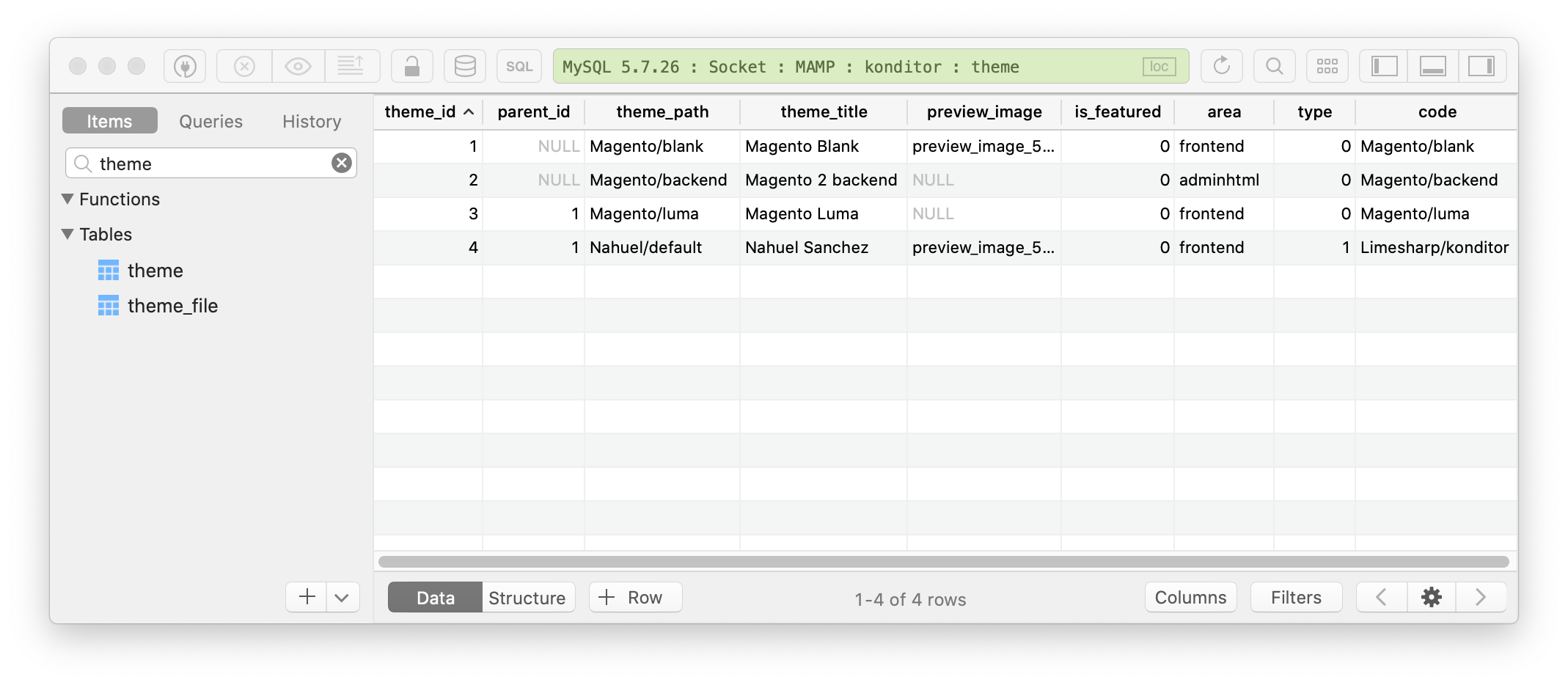Depending on the Magento version you have, or the Elasticsearch version you want, the process of getting this work locally can be easy or a nightmare I'll try to simplify here in this post.
If you already know what version to install, skip the following and jump straight to the installation instructions.
What Elasticsearch version do you need?
If we dive into the official Magento documentation and take a quick look at the different changes made to it across time, we can learn a few things.
Magento 2.3.4 documentation
Available at the magento/devdocs' GitHub repo, tag 2.3.4.
Magento 2.3.1 adds support for Elasticsearch 6.x and it is enabled by default. Magento still provides connectivity for Elasticsearch 2.x and 5.x but these must be enabled in order to use these versions.
Magento 2.3.5 documentation
Available at the magento/devdocs' GitHub repo, tag 2.3.5.
Magento 2.3.5 adds support for Elasticsearch 7.x.x (default) and 6.8.x. Both ES 2.x and 5.x are End of Life and are no longer supported in Magento.
Magento 2.4 documentation
Available at the magento/devdocs' GitHub repo, branch 2.4.1-develop.
You must install and configure Elasticsearch 7.6.x before upgrading to Magento 2.4.0.
Magento does not support Elasticsearch 2.x, 5.x, and 6.x.
Or, to summarize:
- For Magento 2.3.1 to Magento 2.3.4 you need to install Elasticsearch 6.x.
- For Magento 2.3.5 to Magento 2.3.n (anything before 2.4.0) you'll need to install Elasticsearch 7.x.x. It works also with 6.8.x, but version 7.x.x is easy to install.
- For Magento 2.4.0 and up you need to install Elasticsearch 7.6.x. No support for previous versions.
If you are working with multiple Magento projects on different versions, I would suggest you to install Elasticsearch 6.x to support from Magento 2.3.1 to Magento 2.3.5, and everything before Magento 2.4.
If you have all projects on Magento 2.3.5 and up then install Elasticsearch 7.6.x.
Install Elasticsearch 6.x on macOS
You need Homebrew first, so please install it by doing the following:
/bin/bash -c "$(curl -fsSL https://raw.githubusercontent.com/Homebrew/install/master/install.sh)"
You can check the official Homebrew page for more information about it and alternative installations options.
Then, we need to add a third-party repo to Homebrew and a few packages, including Elasticsearch itself.
brew tap elastic/tap; brew cask install homebrew/cask-versions/adoptopenjdk8; brew install elasticsearch@6.8;When you do that you'll get a lot of output on your terminal, but you need to only care for the installation path of the last elasticsearch@6.8 package.
➜ brew install elasticsearch@6.8;
==> Downloading https://homebrew.bintray.com/bottles/elasticsearch%406.8-6.8.8.catalina.bottle.tar.gz
Already downloaded: /Users/nahuelsanchez/Library/Caches/Homebrew/downloads/01d0782011cbecdb3b1125469ee2ed60ef07926a8f36752c64d1b8c2b763736d--elasticsearch@6.8-6.8.8.catalina.bottle.tar.gz
==> Pouring elasticsearch@6.8-6.8.8.catalina.bottle.tar.gz
==> /usr/local/Cellar/elasticsearch@6.8/6.8.8/bin/elasticsearch-keystore create
==> Caveats
Data: /usr/local/var/lib/elasticsearch/
Logs: /usr/local/var/log/elasticsearch/elasticsearch_nahuelsanchez.log
Plugins: /usr/local/var/elasticsearch/plugins/
Config: /usr/local/etc/elasticsearch/
elasticsearch@6.8 is keg-only, which means it was not symlinked into /usr/local,
because this is an alternate version of another formula.
If you need to have elasticsearch@6.8 first in your PATH run:
echo 'export PATH="/usr/local/opt/elasticsearch@6.8/bin:$PATH"' >> ~/.zshrc
To have launchd start elasticsearch@6.8 now and restart at login:
brew services start elasticsearch@6.8
Or, if you don't want/need a background service you can just run:
elasticsearch
==> Summary
🍺 /usr/local/Cellar/elasticsearch@6.8/6.8.8: 136 files, 103.4MBThe path below "Summary" is the one we need to mind, where mine is /usr/local/Cellar/elasticsearch@6.8/6.8.8.
Go to that folder and install a few Elasticsearch plugins.
bin/elasticsearch-plugin install analysis-phonetic bin/elasticsearch-plugin install analysis-icu; bin/elasticsearch-plugin install analysis-smartcn;Now, because only God knows why, we need to fix something on this freshly installed Elasticsearch package, otherwise it won't start.
Standing again into that installation path, cd into the libexec/config folders, and edit the jvm.options file.
Comment the line it says 8:-Xloggc:logs/gc.log by adding a # at the beginning of it, and below add 8:-Xloggc:/tmp/logs_gc.log.
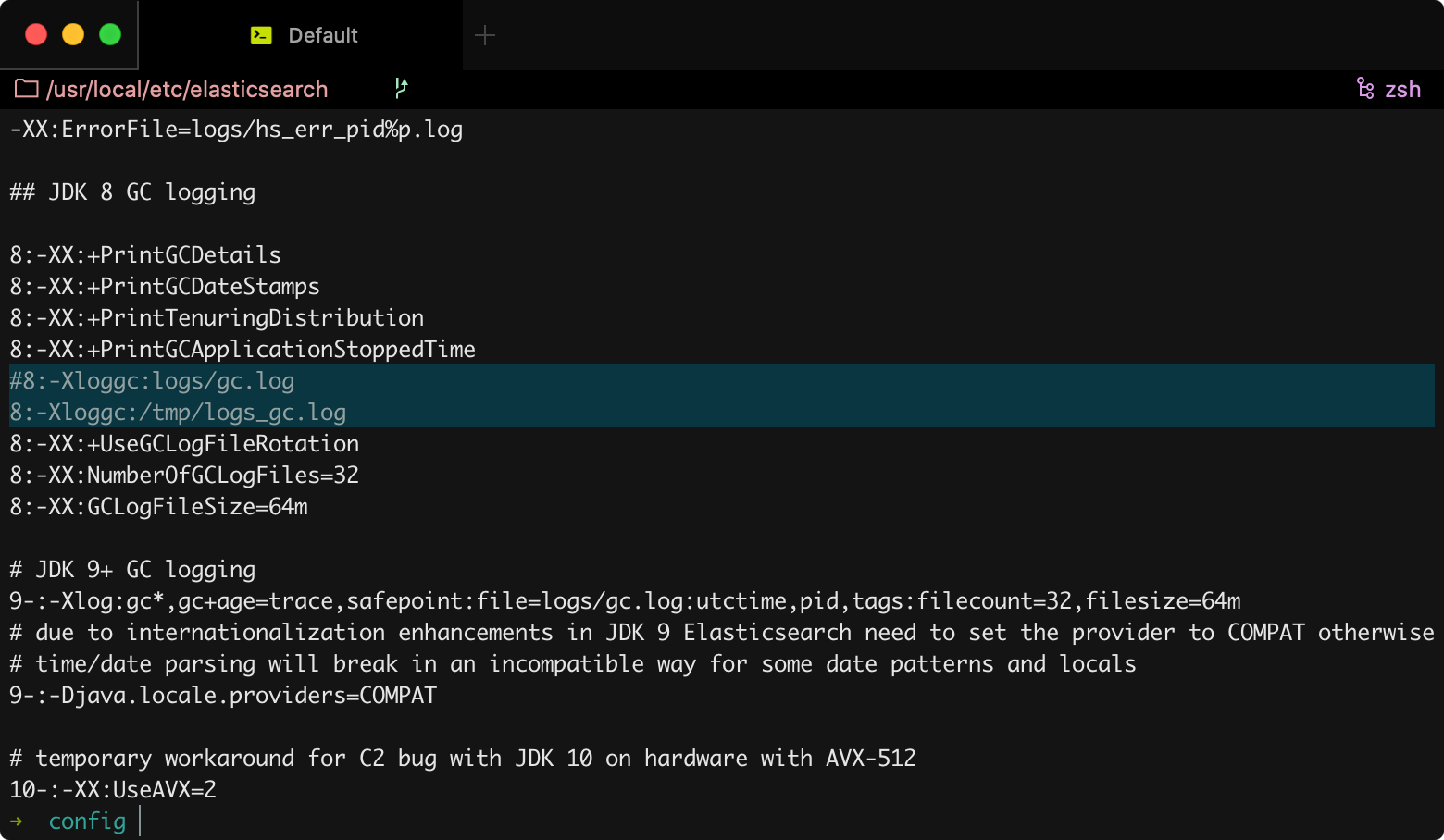
You are basically done now.
Start Elasticsearch by doing brew services start elasticsearch@6.8.
➜ brew services start elasticsearch@6.8
==> Successfully started `elasticsearch@6.8` (label: homebrew.mxcl.elasticsearch@6.8)To check if everything is good, you can do a cURL to the Elasticsearch instance running.
➜ curl "http://localhost:9200/_nodes/settings?pretty=true"
{
"_nodes" : {
"total" : 1,
"successful" : 1,
"failed" : 0
},
"cluster_name" : "elasticsearch_brew",
"nodes" : {
"ArBWW_c3QRunhfQn460sxQ" : {
"name" : "ArBWW_c",
"transport_address" : "127.0.0.1:9300",
"host" : "127.0.0.1",
"ip" : "127.0.0.1",
"version" : "6.8.8",
"build_flavor" : "oss",
"build_type" : "tar",
"build_hash" : "2f4c224",
"roles" : [
"master",
"data",
"ingest"
],
"settings" : {
"client" : {
"type" : "node"
},
"cluster" : {
"name" : "elasticsearch_brew"
},
"http" : {
"type" : {
"default" : "netty4"
}
},
"node" : {
"name" : "ArBWW_c"
},
"path" : {
"data" : [
"/usr/local/var/lib/elasticsearch"
],
"logs" : "/usr/local/var/log/elasticsearch",
"home" : "/usr/local/Cellar/elasticsearch@6.8/6.8.8/libexec"
},
"transport" : {
"type" : {
"default" : "netty4"
}
}
}
}
}
}That host and port on that cURL command (which by default is localhost:9200) is the host and port you need to use for configuring Elasticsearch in Magento. If it doesn't work, try the same cURL call but with 127.0.0.1:9200.
Remember to brew services stop elasticsearch@6.8 when you are done working so it's not running forever in your computer.
Install Elasticsearch 7.x on macOS
You need Homebrew first, so please install it by doing the following:
/bin/bash -c "$(curl -fsSL https://raw.githubusercontent.com/Homebrew/install/master/install.sh)"
You can check the official Homebrew page for more information about it and alternative installations options.
Then, we need to add a third-party repo to Homebrew and the Elasticsearch package itself.
brew tap elastic/tap; brew install elastic/tap/elasticsearch-full;When you do that you'll get a lot of output on your terminal, but you need to only care for the installation path of the elastic/tap/elasticsearch-full package, which is located just at the end below "Summary".
For example, mine says /usr/local/Cellar/elasticsearch-full/7.8.0.
Go to that folder and install a few Elasticsearch plugins.
bin/elasticsearch-plugin install analysis-phonetic bin/elasticsearch-plugin install analysis-icu; bin/elasticsearch-plugin install analysis-smartcn;That's all, basically.
Start Elasticsearch by doing brew services start elastic/tap/elasticsearch-full.
To check if everything is good, you can do a cURL to the Elasticsearch instance by running curl "http://localhost:9200/_nodes/settings?pretty=true" which will output a big JSON.
That host and port on that cURL command (which by default is localhost:9200) is the host and port you need to use for configuring Elasticsearch in Magento. If it doesn't work, try the same cURL call but with 127.0.0.1:9200.
Remember to brew services stop elastic/tap/elasticsearch-full when you are done working so it's not running forever in your computer.
Can I have both installed at the same time?
No... well, I didn't try it but I think you can't. I would avoid such experiment.
What you can do for sure is uninstall one and install the other on demand.
If you do that you need to uninstall the Elasticsearch plugins you install it and install them again so you ended up with the right plugins version compatible with the Elasticsearch version currently installed.
Anything else?
Reindex Magento before trying to load the store.